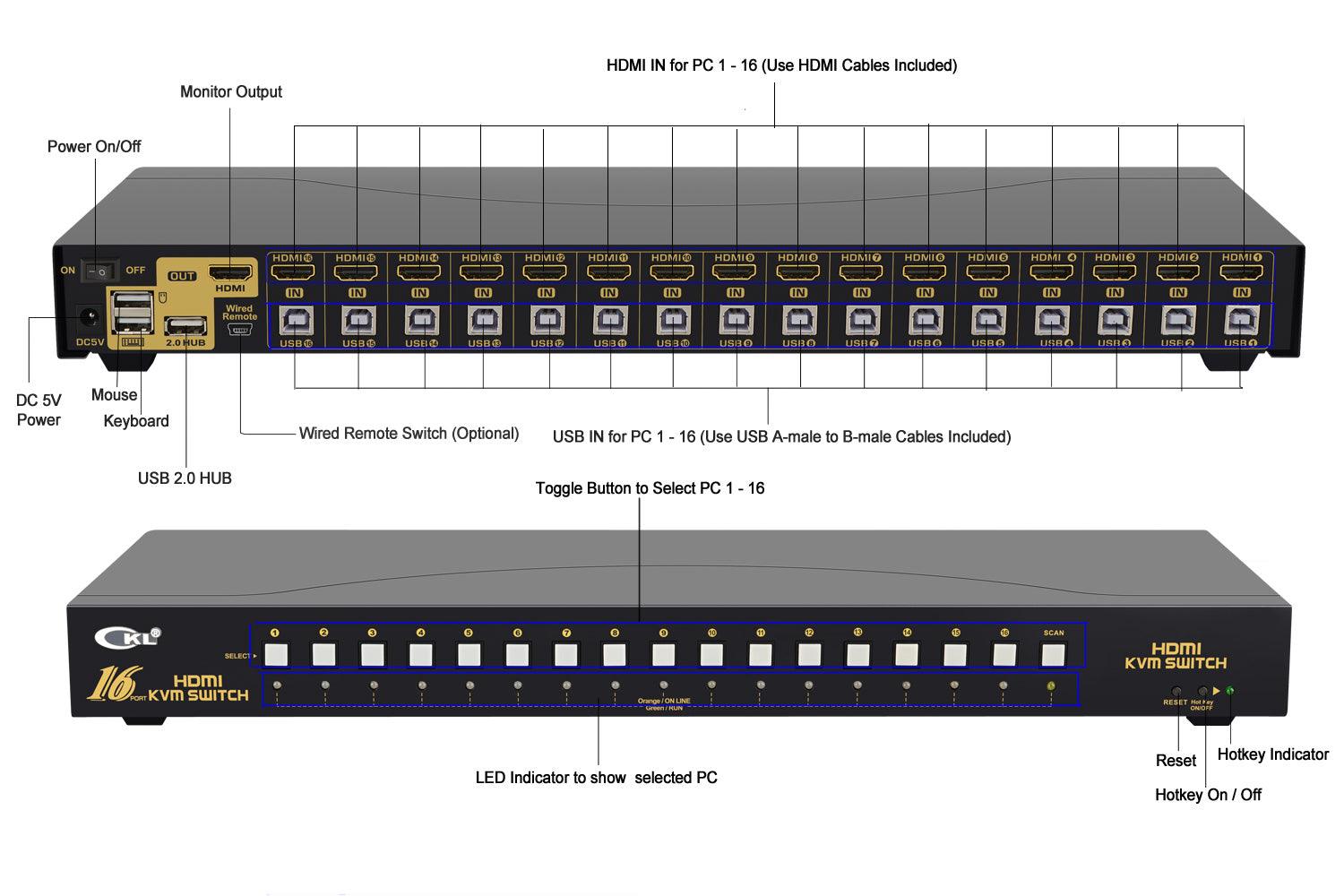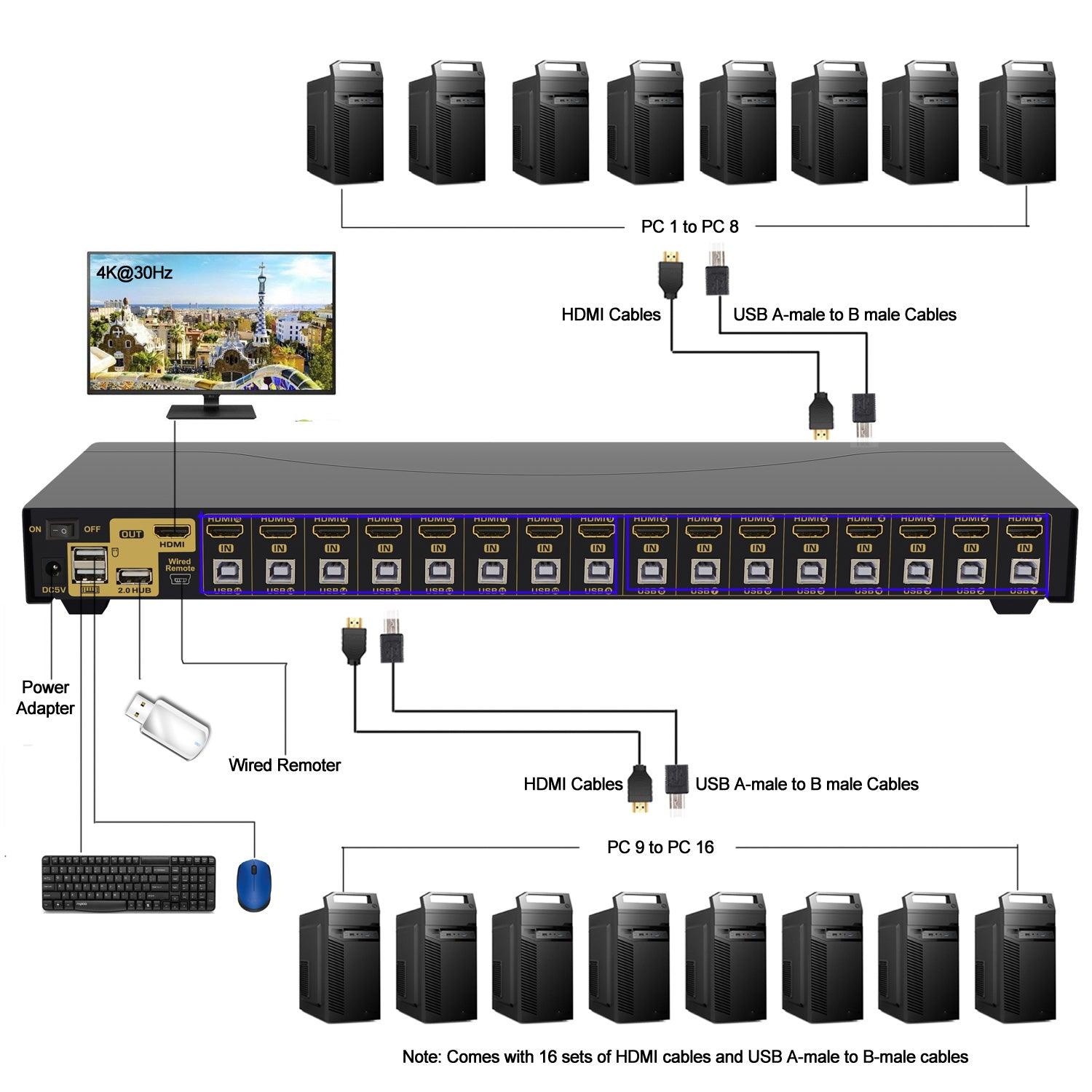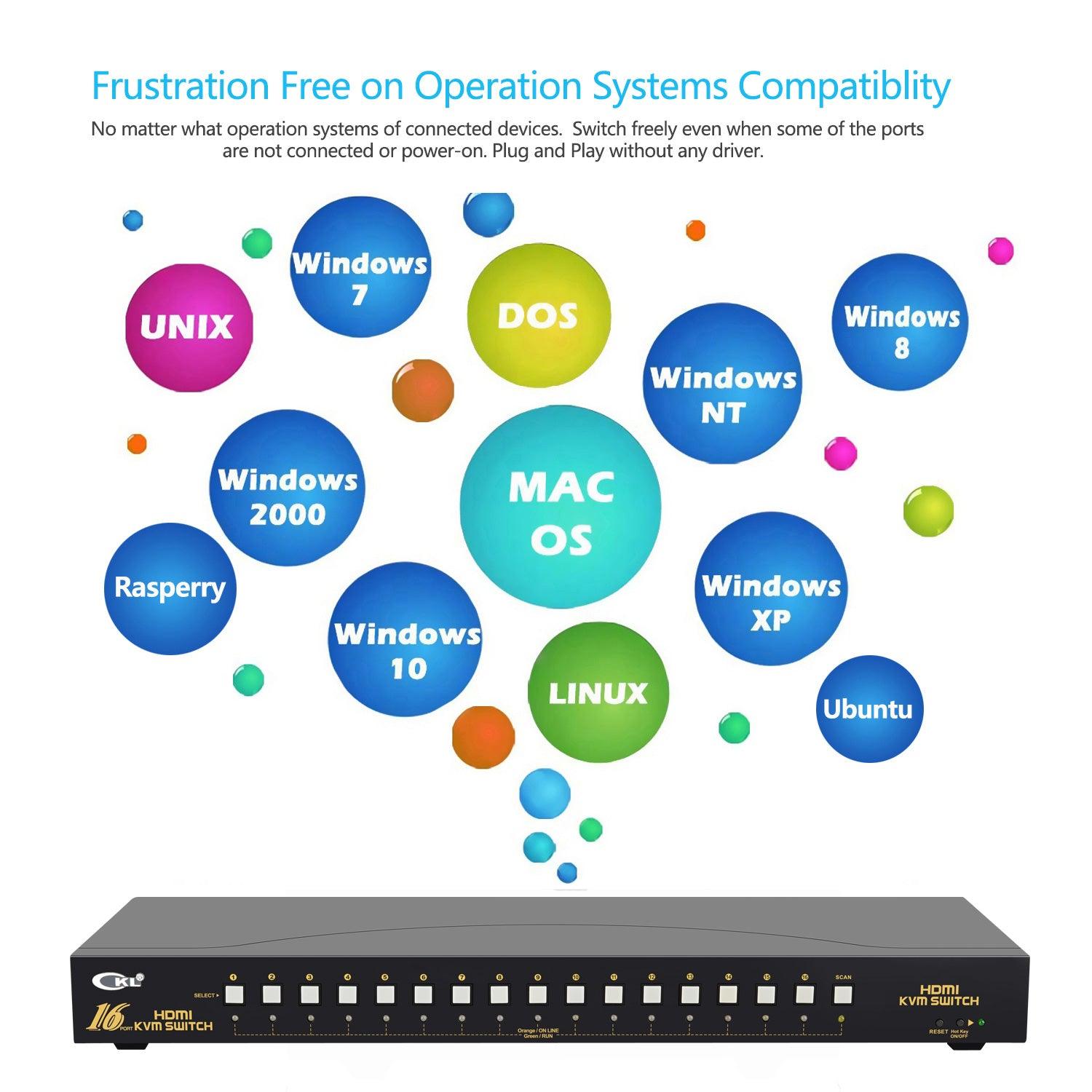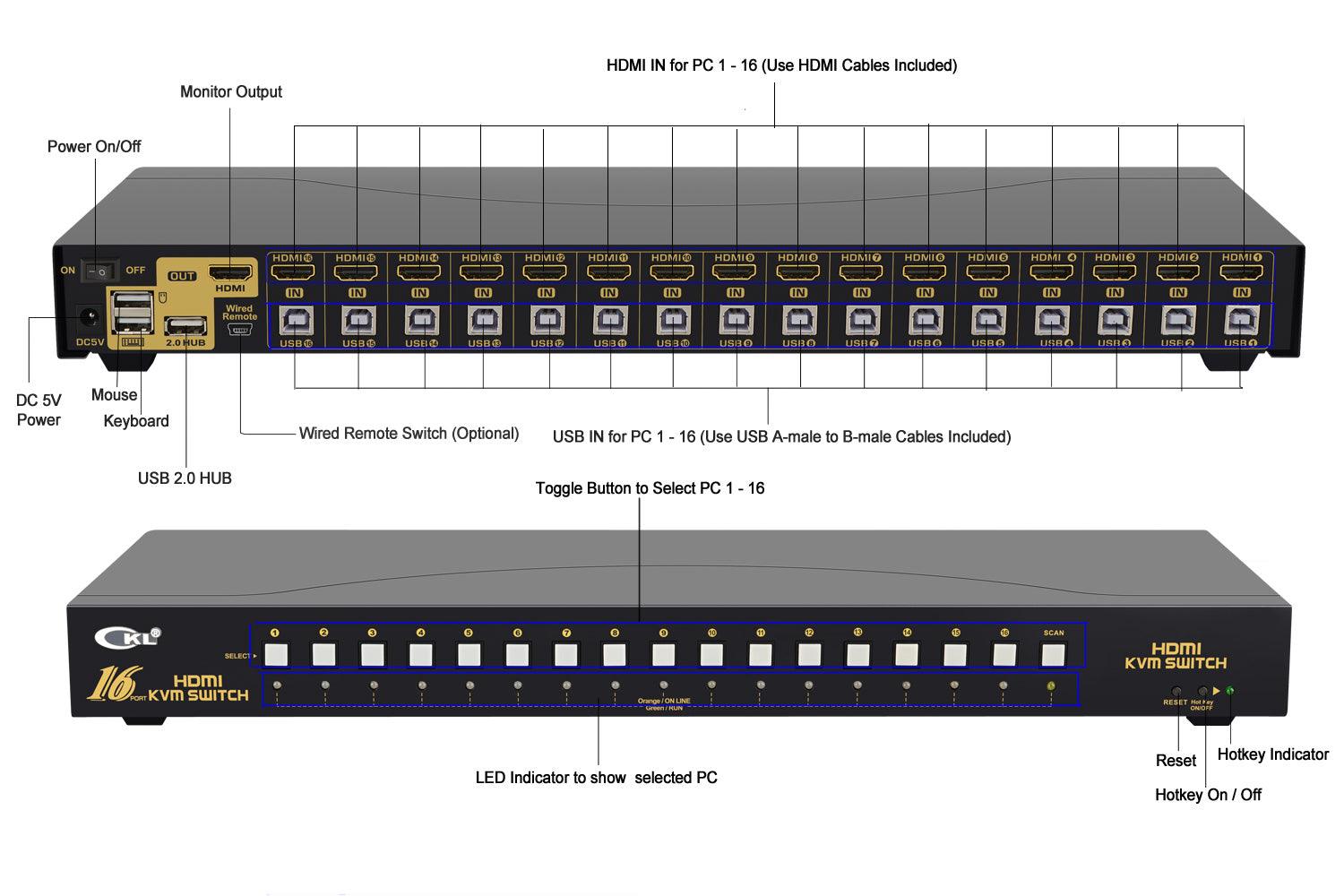
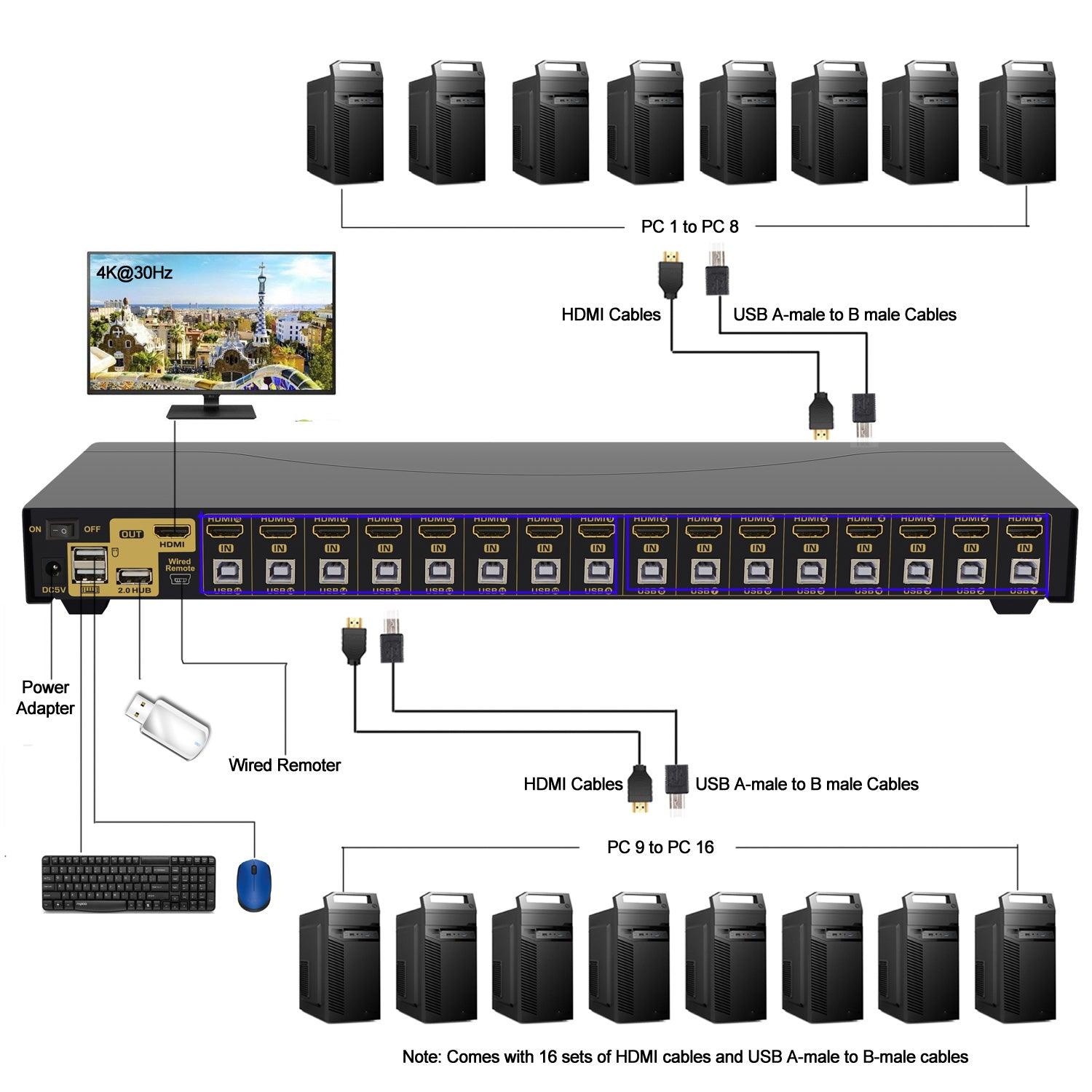

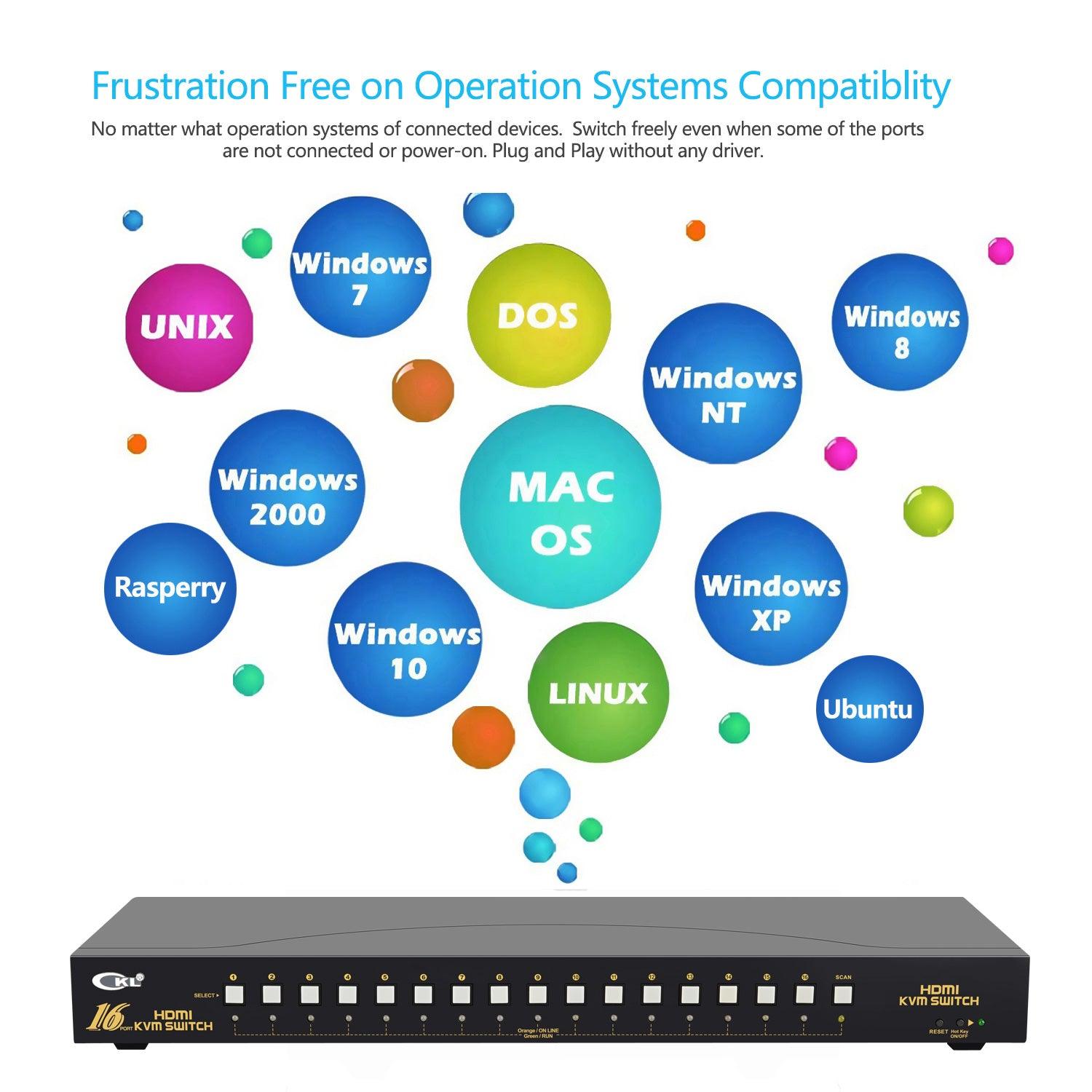


CKL HDMI KVM Switch 16 Port 4K 30Hz with USB 2.0 HUB and Cables 9116H-1
CKL-9116H-1 HDMI KVM Switch 16 Port is designed to control 16 computers servers or laptops and other applicable devices, using one set of keyboard, mouse and monitor. It allows user to easily switch between the connected devices with multiple switch modes and supports high resolution of 4K@30Hz as well as 3D vision. <br><br>
How to Install
- Power off all devices;
- Connect HDMI cable from PC 1 to HDMI 1 port on the KVM, then connect USB A-male to B-male to USB 1 on the KVM;
- Repeat step 2 to connect other computers or devices;
- Plug wired or wireless keyboard and mouse to rear USB ports respectively;
- Connect Monitor to HDMI Out;
- Connect power adapter;
- Power on all devices.
How to Switch:
1.Keyboard Hotkey: Double click the right Ctrl then Port Number then Enter
2.Mouse Click: Double Click the middle roller of mouse then left or right click
3.Push Button on front panel
4.Auto Scan with adjustable interval time of 8-999 seconds
5.Wired remote switch (Recommended for special keyboard and mouse)
Warm Tips:
Some gaming, mechanical keyboard and mouse may not work well from rear USB ports , we added a hotkey on/off button and a wired remoter. By turning hotkey off, the rear USB ports become standard USB2.0 Hubs, so you will have 3 USB 2.0 Hubs for connecting special keyboard, mouse and other USB devices, and use convenient one-button remote switch instead
What’s in the box:
- 1*16 port KVM switch
- 1*Power adapter
- 1*User manual in English
- 2*Rackmount hooks
- 16*HDMI Cables (4.92ft)
- 16*USB A-male to B-male Cables (4.92ft)
- 1* Wired remoter with cable (5.9ft)
Frequent Asked Questions:
Q1: Does it come with cables?
A1: Yes, it includes all cables and power adapter except cable for monitors.
Q2: My computer or laptop only has 1 DisplayPort out, how can I connect it?
A2: If there is other graphic outputs like VGA, DVI, HDMI or USB C besides the HDMI, please use reliable adapter for the 2nd video connection. If no other graphic outputs, a docking station with dual video outputs will be needed. Otherwise, it is not for you.
Q3: Does it support monitor 1 on computer 1, monitor 2 on computer 2, monitor 3 on computer 3 simultaneously?
A3: No, the 16 monitors will be on a computer selected.
Q4: Can I use this KVM switch for single display?
A4: Yes, use the IN A ports and Monitor Out A for single monitor display.
Choose options