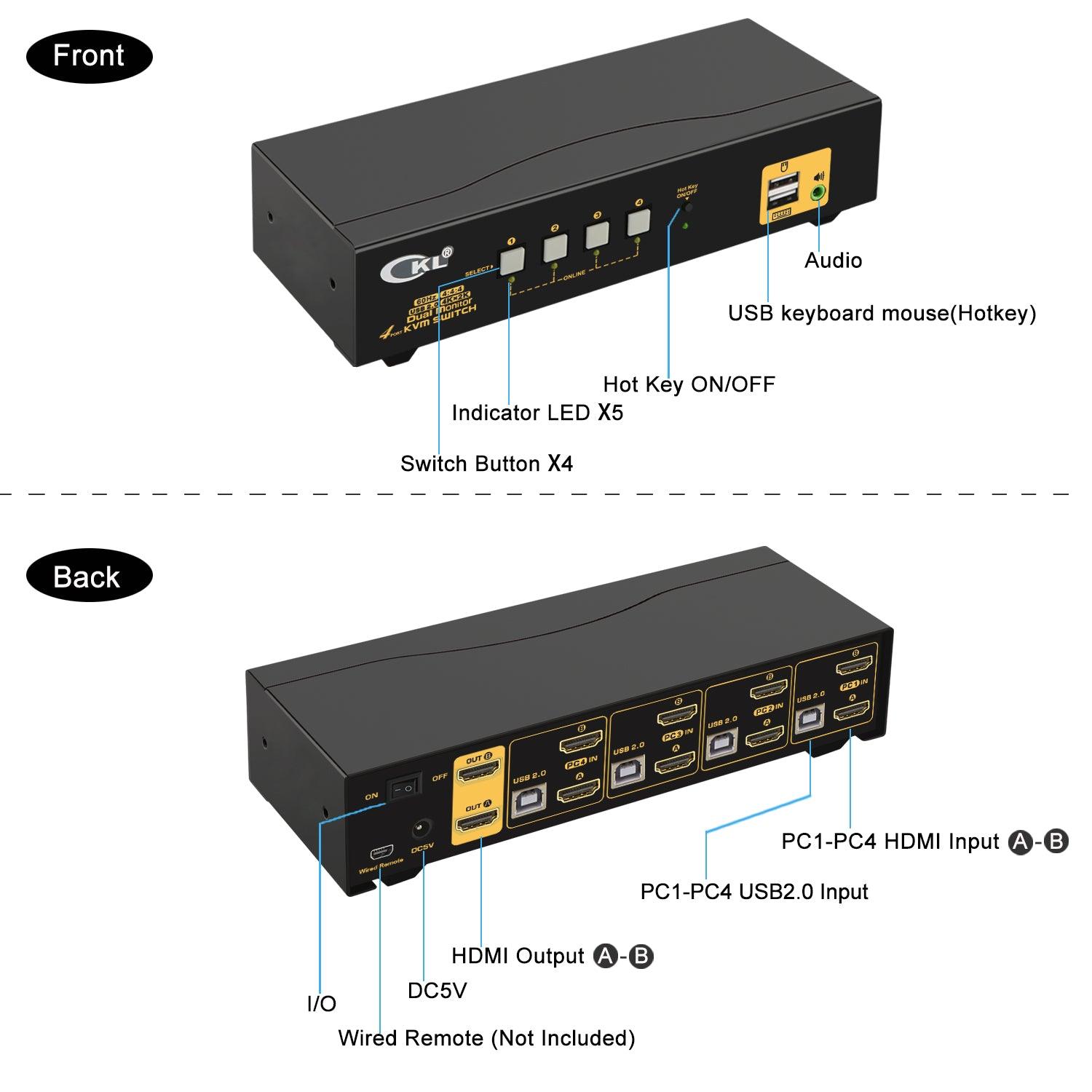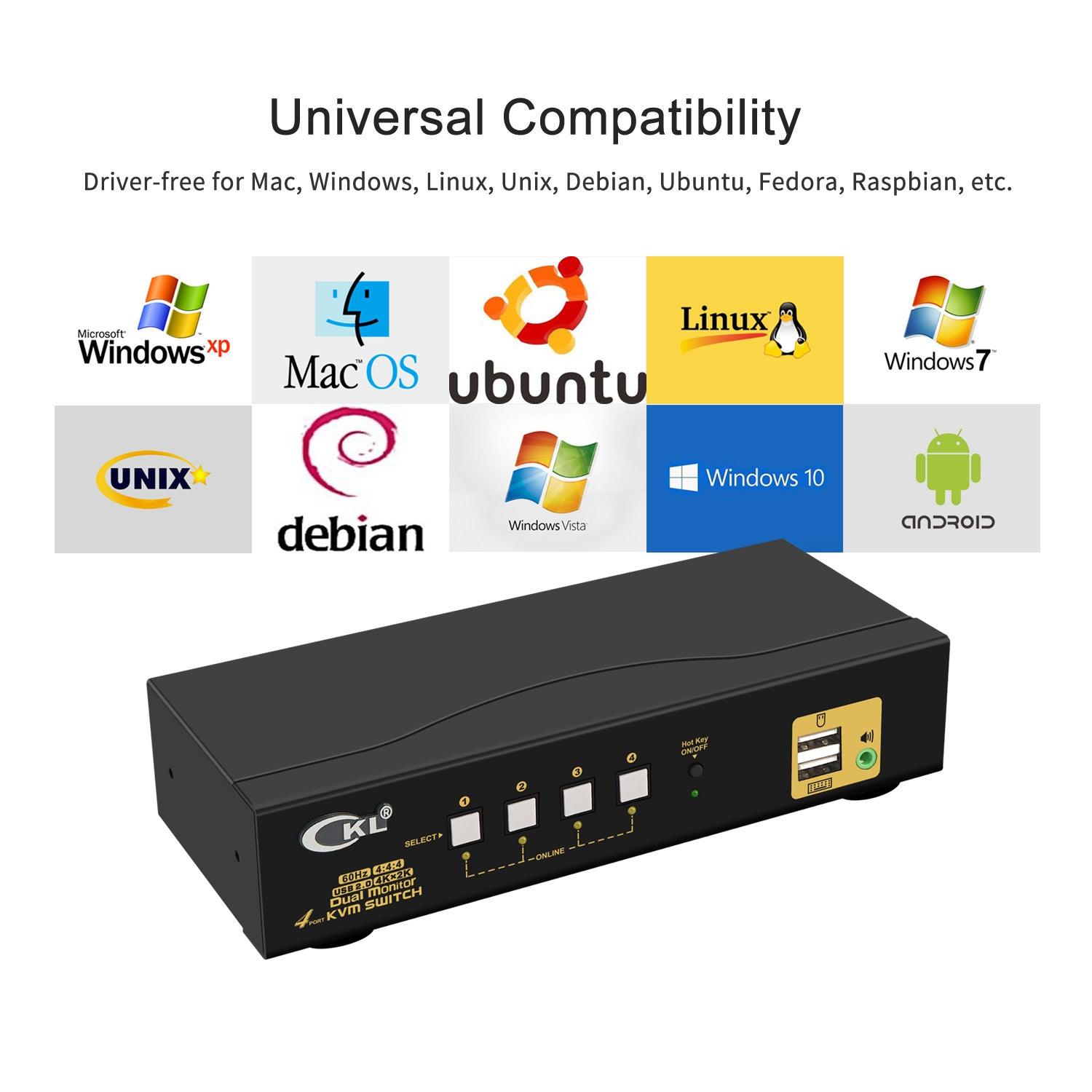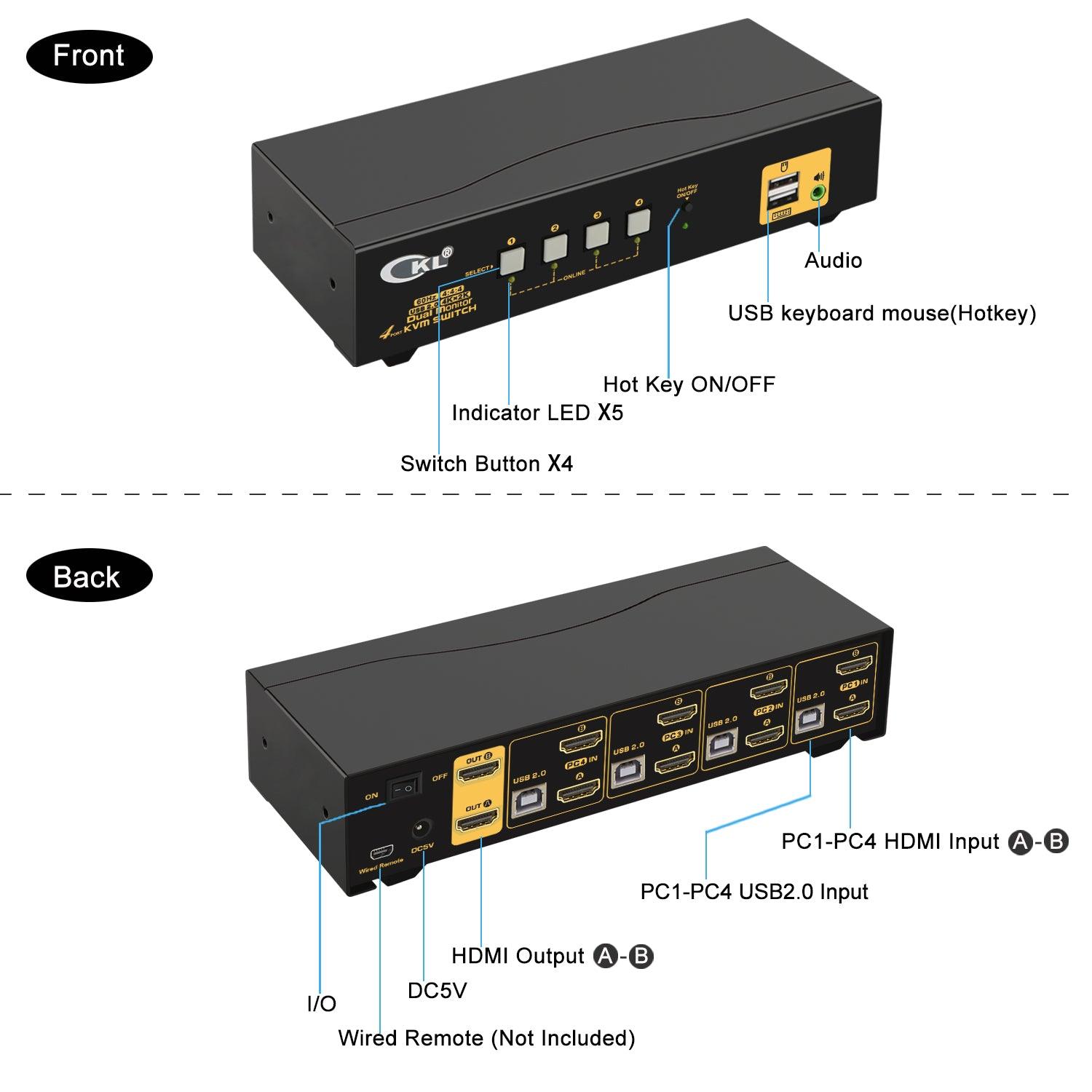


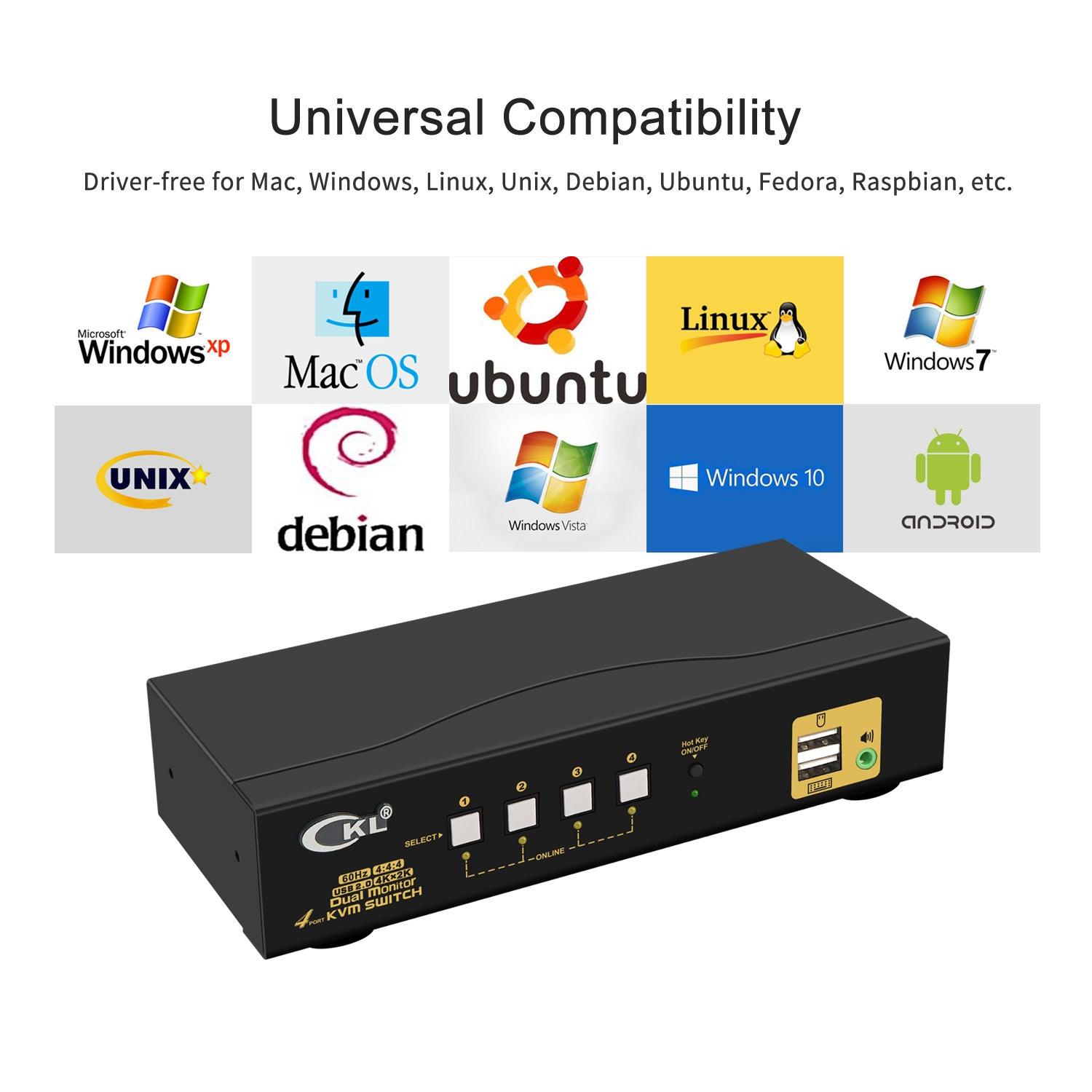


4 Port KVM Switch Dual Monitor HDMI 4K 60Hz for 4 Computers 2 Extended Display with Cables, No Extra USB 2.0 HUB, Supports YUV 4:4:4, HDCP 1.4, HDR 10, EDID, Audio, Hotkey 942HUA-1A
4 Port KVM Switch Dual Monitor HDMI 2.0 4K 60Hz CKL-942HUA-1A
· Share one set of keyboard, mouse and dual monitors between 4 computers or laptops;
· Dual HDMI monitor outputs for extended or mirrored display or spliced display at the same time
· Support maximum resolution up to 4K 60Hz YUV 4:4:4, HDCP 1.4, HDR 2.2, with EDID Emulator;
· Cross support major operation systems including Windows, Linux, Mac and more.
· Easy switching via keyboard hotkeys, mouse clicks, push button;
· Support Auto Scan with adjustable interval between 8-999 seconds;
· Support HDMI digital audio output.
· Include all cables except monitor cables which usually come with monitor.
Installation Procedures
1. Power off everything before installation;
2. Computer 1: Connect 2 video outputs from computer 1 to PC IN A and PC 1 IN B ports; Connect USB A-male to USB 2.0 port on computer 1, and USB B-male to USB 1 input on the KVM switch;
3. Computer 2: Connect 2 video outputs from computer 2 to PC 2 IN A and PC 2 IN B ports; Connect USB A-male to USB 2.0 port on computer 2, and USB B-male to USB 2 input on the KVM switch;
4. Computer 3: Connect 2 video outputs from computer 3 to PC 3 IN A and PC 3 IN B ports; Connect USB A-male to USB 2.0 port on computer 3, and USB B-male to USB 3 input on the KVM switch;
5. Computer 4: Connect 2 video outputs from computer 4 to PC 4 IN A and PC 4 IN B ports; Connect USB A-male to USB 2.0 port on computer 4, and USB B-male to USB 4 input on the KVM switch;
6. Primary Monitor: Connect primary monitor to HDMI Out A;
7. Extended Monitor: Connect extended monitor to HDMI Out B;
8. Keyboard and Mouse: Connect keyboard and mouse or wirless dongle into USB keyboard and mouse port respectively;
9. After cables being connected, power on the kvm switch first, then monitors, then computers.
Friendly reminder
· This model does not have extra USB 2.0 HUB port, but if are using wireless keyboard and mouse set which shares one unified adapter, you can plug the dongle into the USB keyboard port, then turn off the mouse hotkey by pressing the right Ctrl twice, then M, then Enter, then the USB mouse port will turn into standard USB 2.0 HUB port.
· Some keyboard and mice with special features like gaming, programing, backlights, macros may not work well on the USB keyboard and mouse ports, if so, please turn off the hotkeys by short pressing the hotkey on/off button on front panel.
· Wired remote is not included due to cost saving.
Выберите параметры