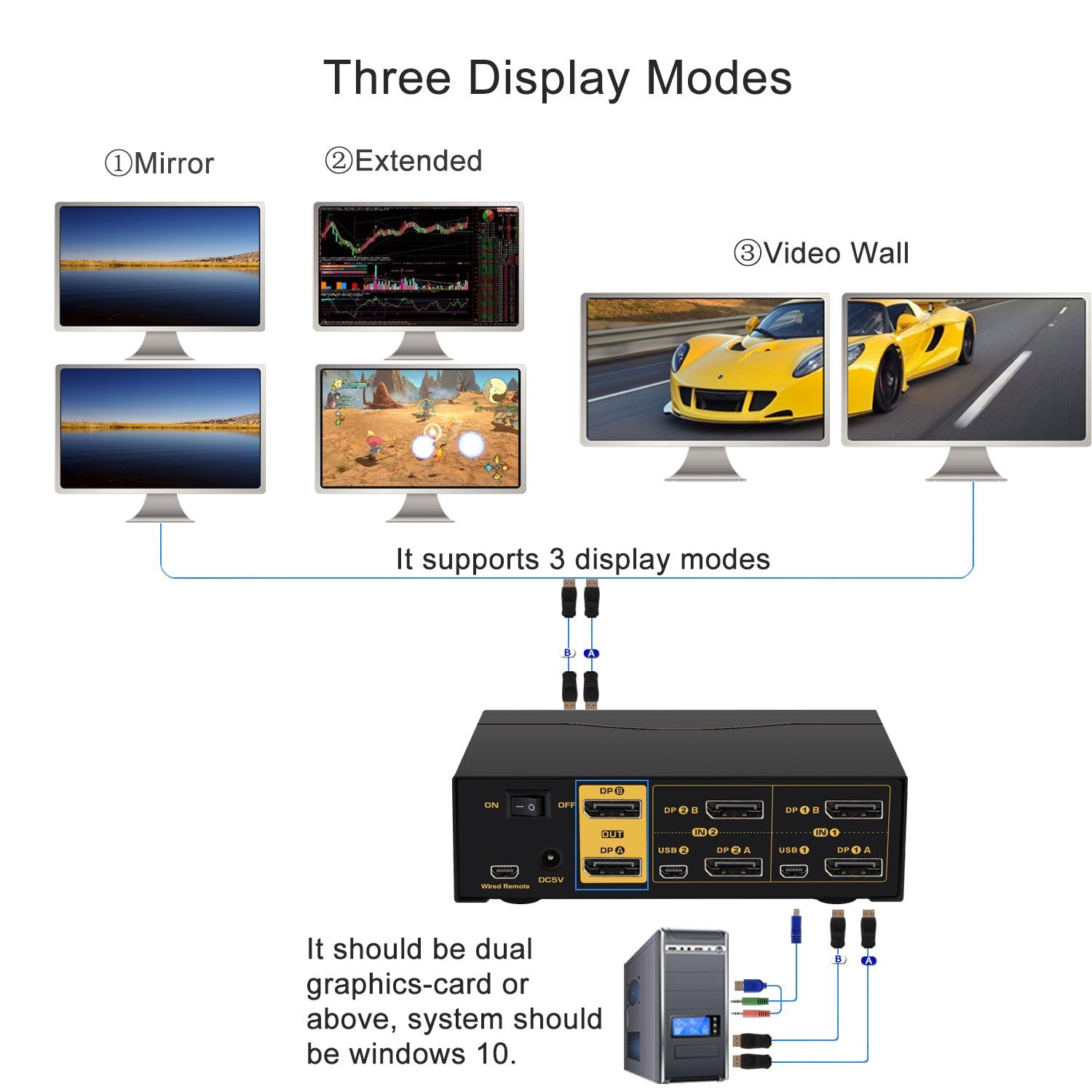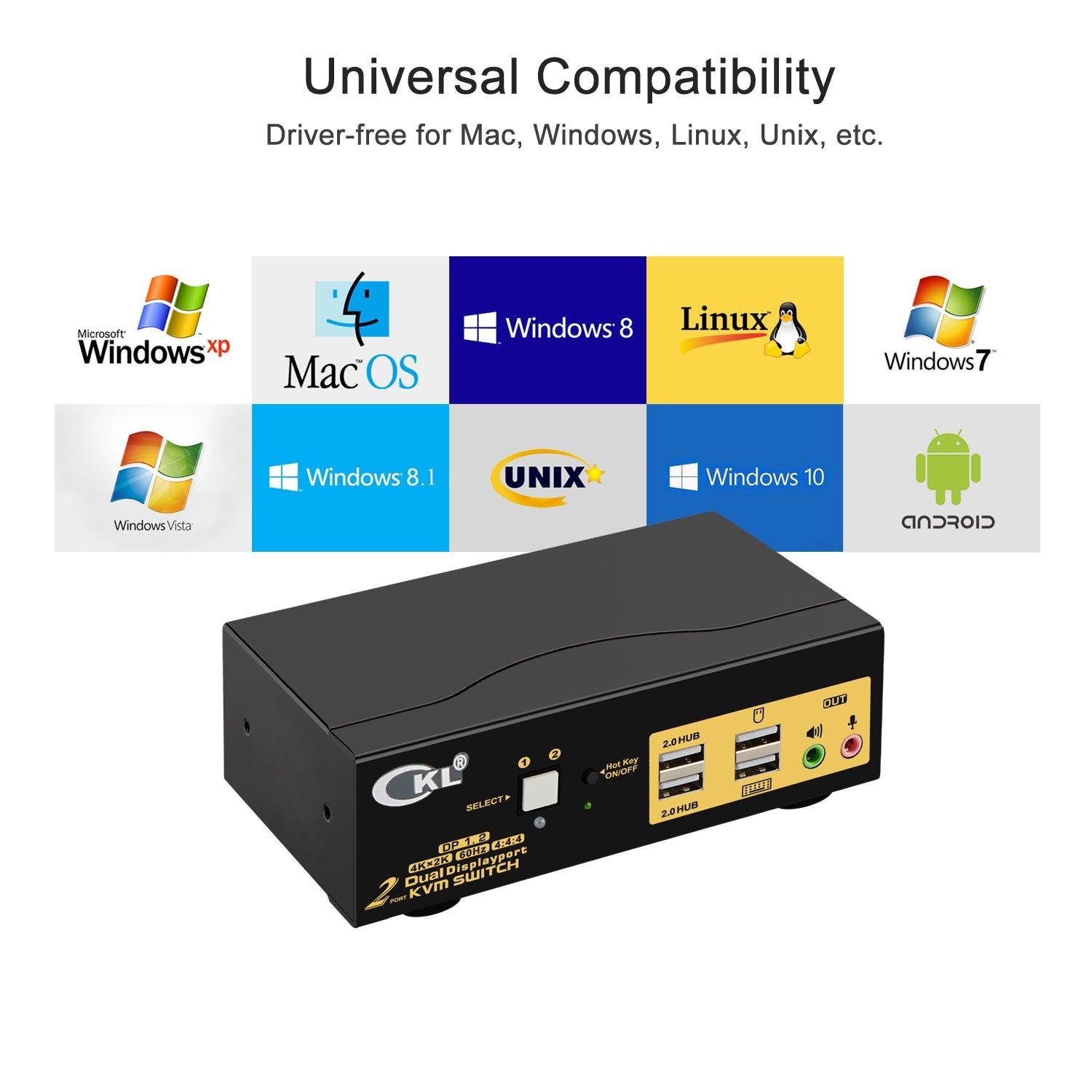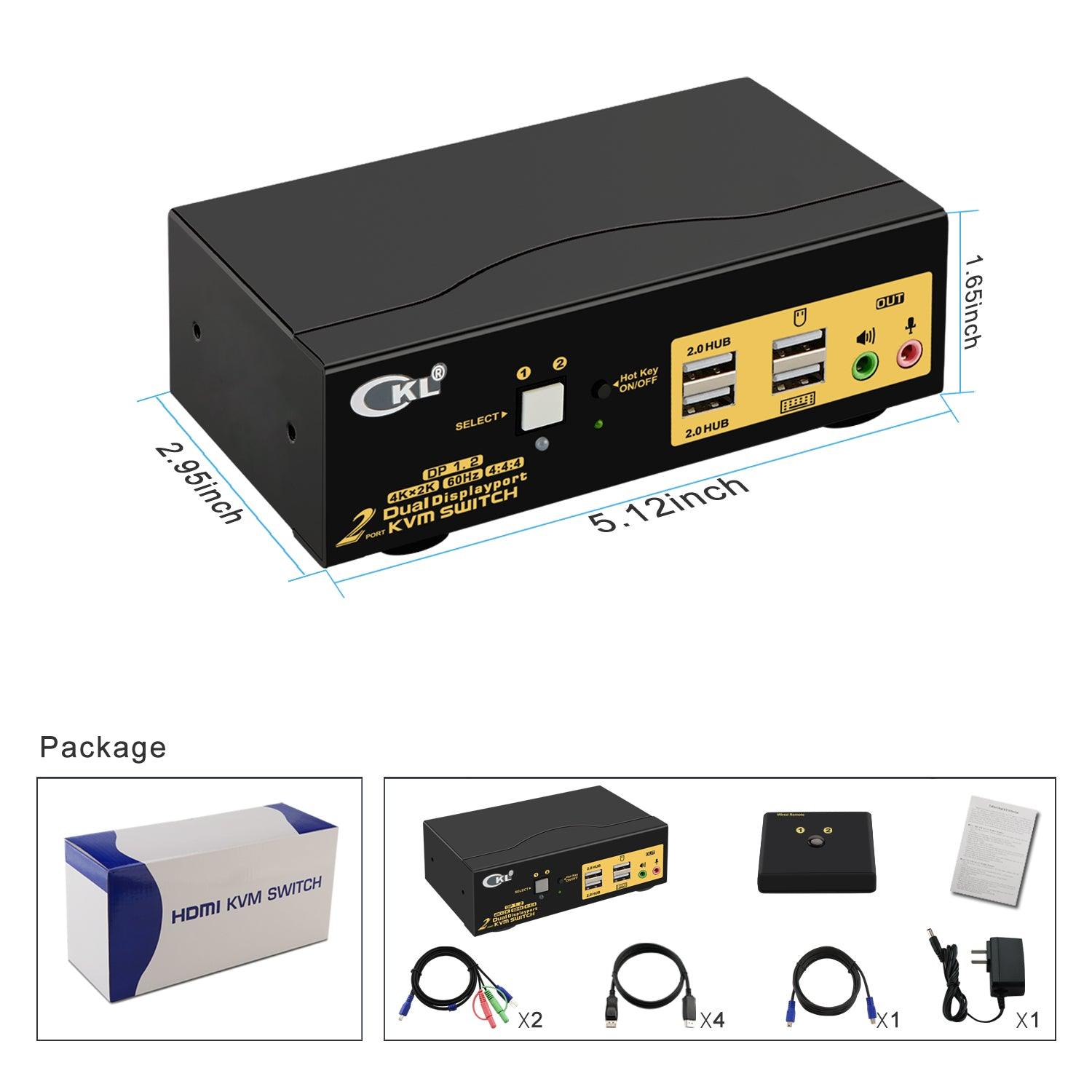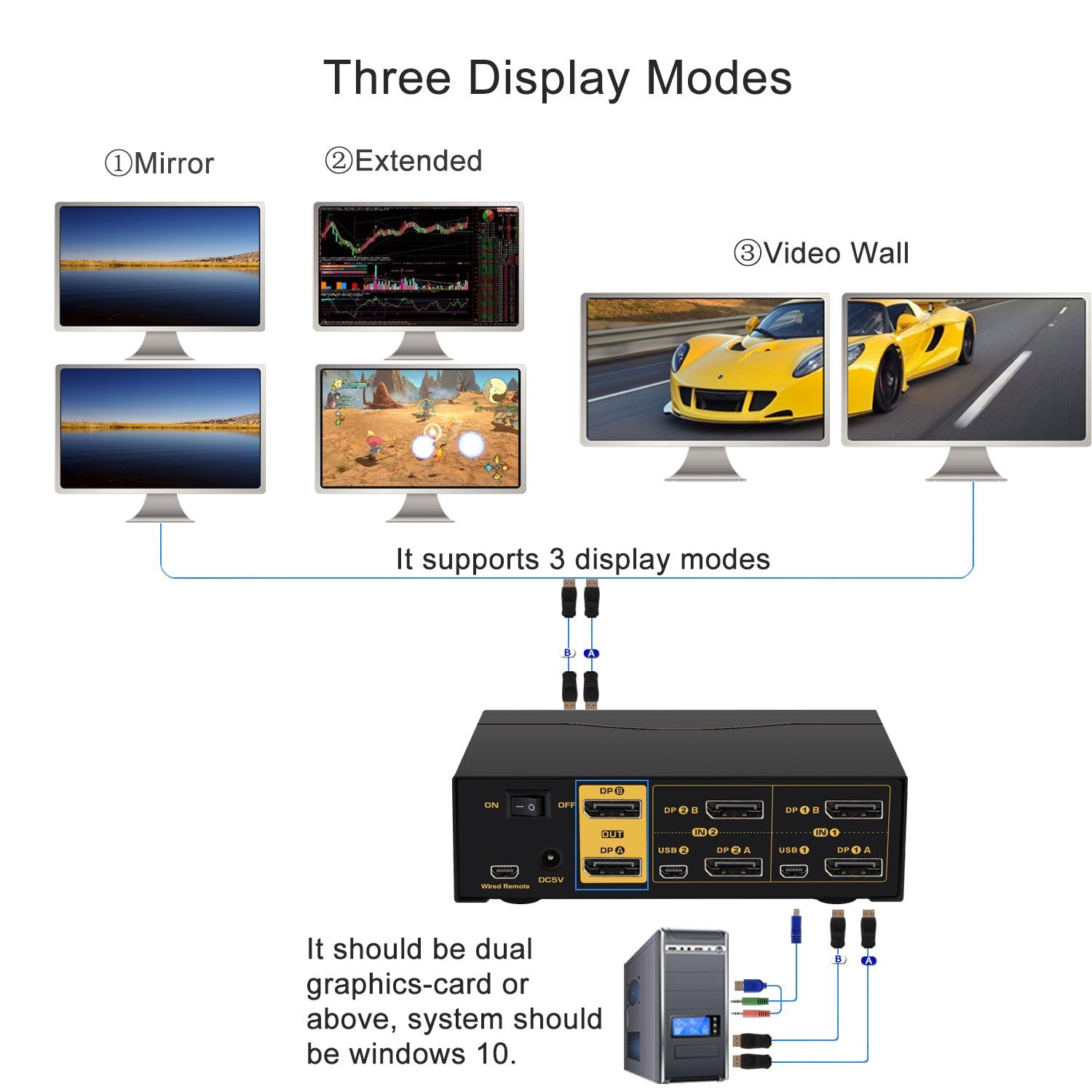
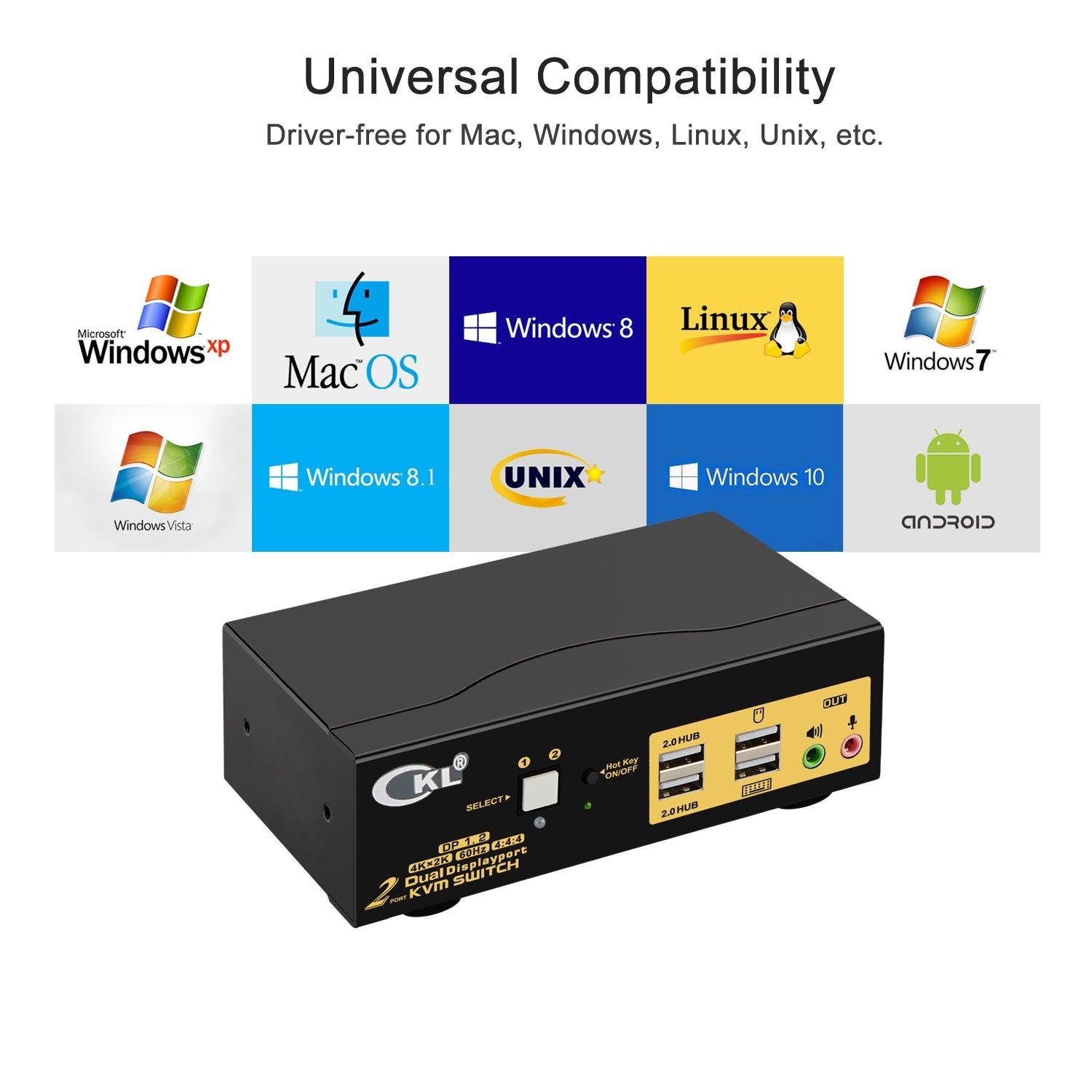


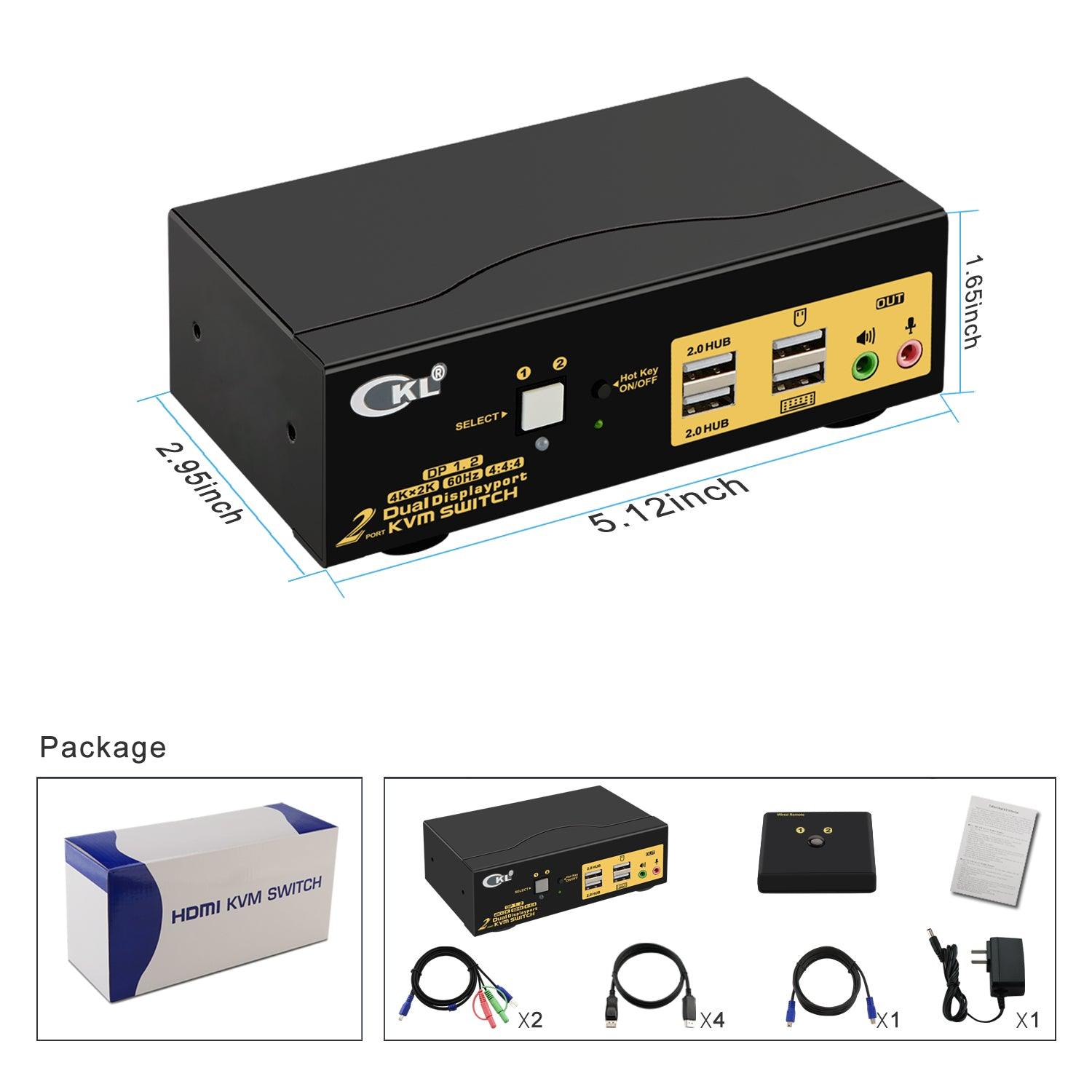
2 Port KVM Switch Dual Monitor DisplayPort 4K 60Hz CKL-622DP
Product Description
CKL-622DP 2 Port DisplayPort KVM Switch Dual Monitor 4K 60Hz is made for controlling 2 computers or laptops with one set of keyboard, mouse and 2 monitors for extended or mirrored display, as well as sharing more USB peripherals like printer, scanner, webcam, audio devices and USB drives between computers. A premium solution for working from home (WFH), gaming, software developing, graphic drawing, file editing and more multi-task jobs.
Key Features
- Hook up 2 computers or laptops to share one set of keyboard, mouse, 2 monitors and more USB peripherals
- With 2 monitor outputs for extended or mirrored displays at the same time
- Support highest resolution up to 3840x2160 (4K) @60Hz.
- Cross support major operation systems including Windows, Linux, Mac and more
- Support 5 switching modes by keyboard hotkeys, mouse clicks, push button, wired remote and auto scan.
- Compatible with most wired or wireless keyboards and mice applying USB pass-though technology
- With 2extra USB 2.0 HUB port and audio support
- Solid built with high-end protective metal housing to ensure sturdiness on desk
- Comes with all cables except cable for monitors.
Recommended Configurations
- 2 computers or laptops or other applicable devices with dual graphic outputs (DisplayPort is preferred)
- 2 monitors (DisplayPort ispreferred)
- Wired or wireless keyboard and mouse
How to Get Dual Monitor Display
- Each computer needs 2 video connections using the included cable A and B.
- IN A ports are for DPA Out display, IN B ports are for DP B Out display.
- Use reliable adapters for computers for Non-DP graphic outputs like HDMI, VGA, DVI, or USB C), simple conversion cable may not work. VGA adapter needs to be powered.
- Try not to use adapters on both computer and monitor for a same video chain. For instance, if you used an adapter for connecting IN B port, and another adapter on HDMI Out B, it may cause display issue.
How to Get Keyboard, Mouse and USB Peripherals Work
- Make sure USB+audio combo cables are correctly connected. The USB must be connected to a USB 2.0 port on each computer; the other end with only mini USB must be connected to correspondent mini USB port on the KVM switch
- Some keyboard and mouse with special feature may not work well on the 2 USB ports at back panel, if so, please turn off the hotkey then these 2 USB ports will change to standard USB 2.0 port like the front USB, and use the wired remoter to switch between computers.
Frequent Asked Questions:
Q1: Does it come with cables?
A1: Yes, it includes all cables and power adapter except cable for monitors.
Q2: My computer or laptop only has 1 DisplayPort out, how can I connect it?
A2: If there is other graphic outputs like VGA, DVI, HDMI or USB C besides the HDMI, please use reliable adapter for the 2nd video connection. If no other graphic outputs, a docking station with dual video outputs will be needed. Otherwise, it is not for you.
Q3: Does it support monitor 1 on computer 1, monitor 2 on computer 2?
A3: No, the 2 monitors will be on a same input source selected.
Q4: Can I use this KVM switch for single display?
A4: Yes, use the IN A ports and Monitor Out A for single monitor display.
Q5: Does this KVM support EDID emulation?
A5: No, current DP KVM chips do not support EDID emulation, the desktop icons will change location upon switching.
Выберите параметры