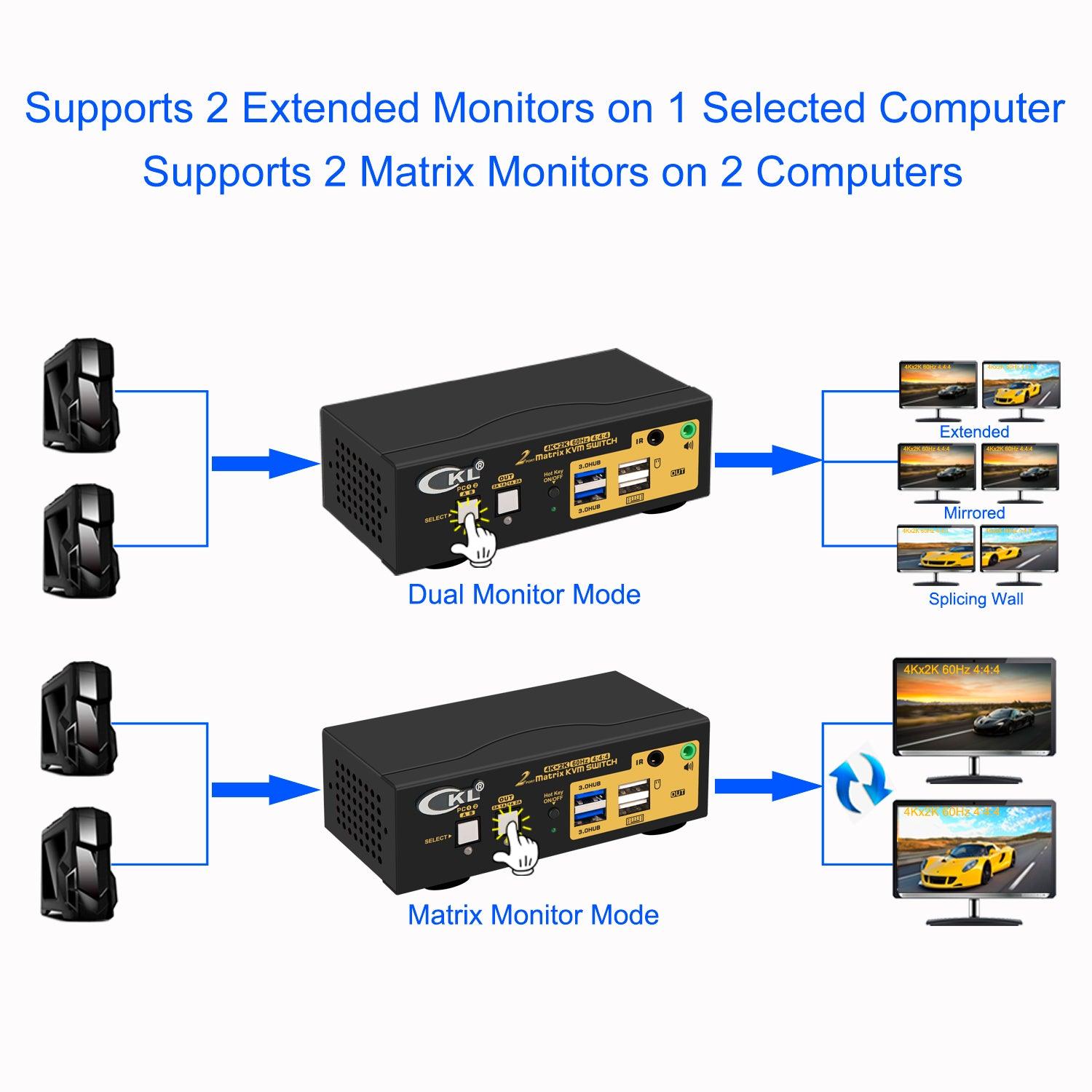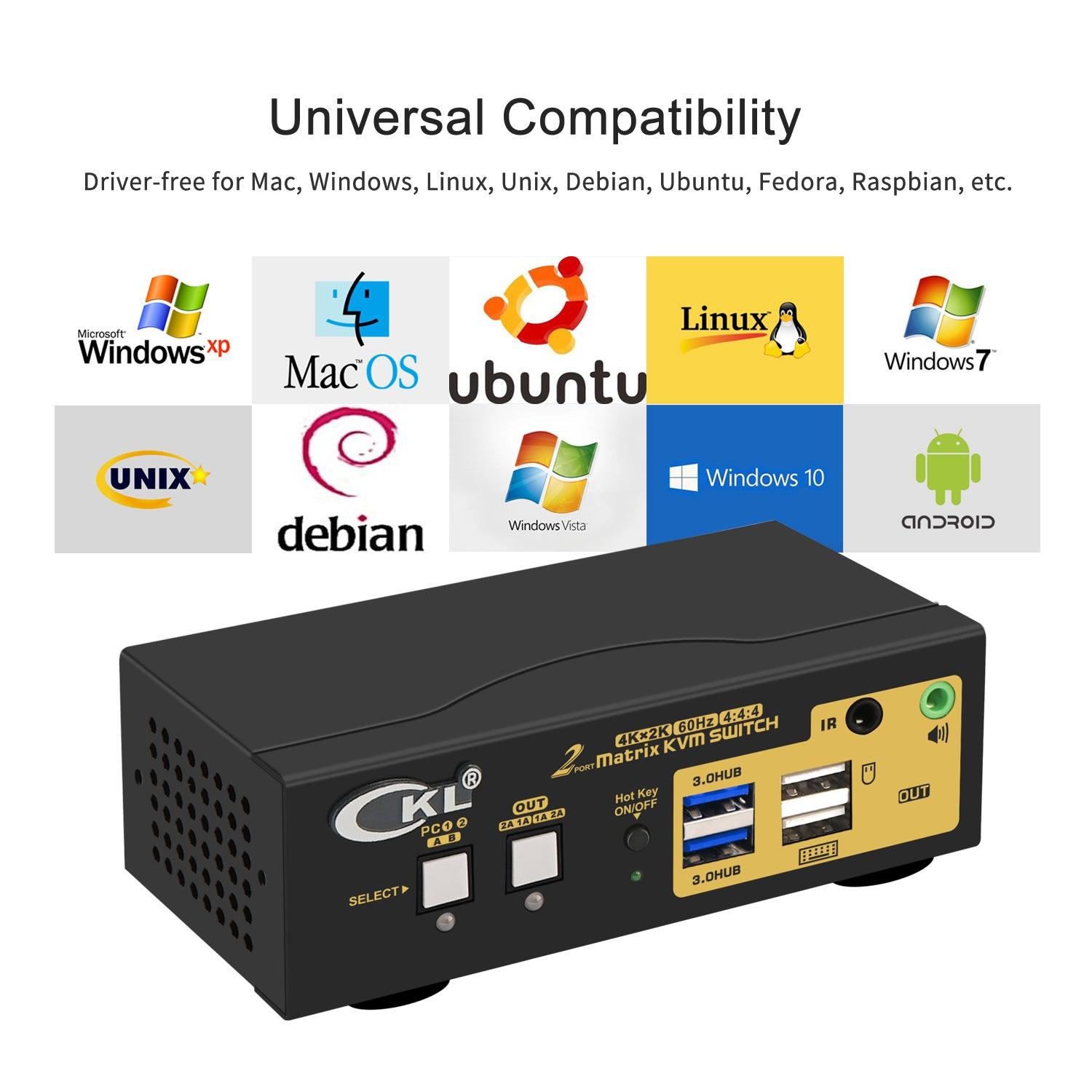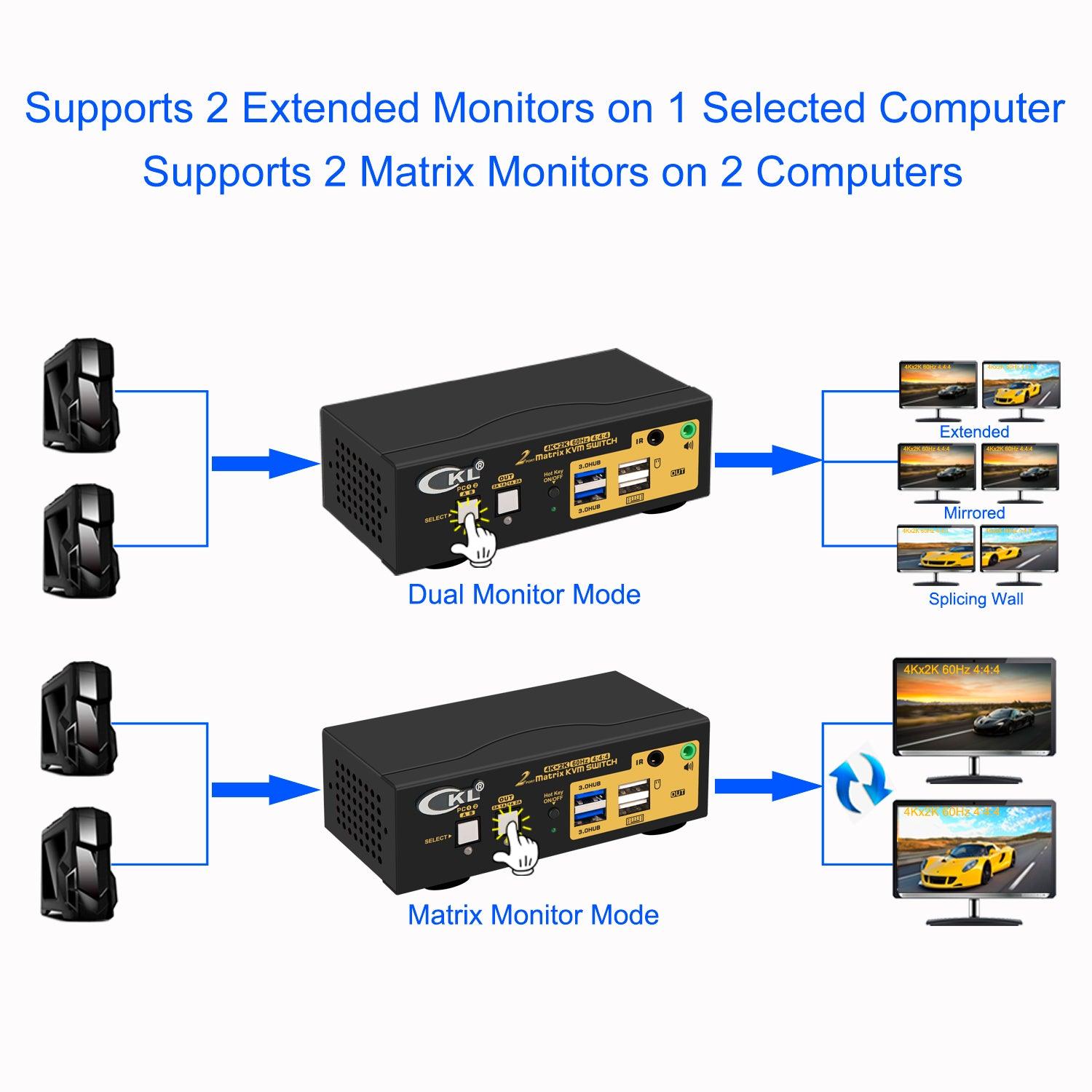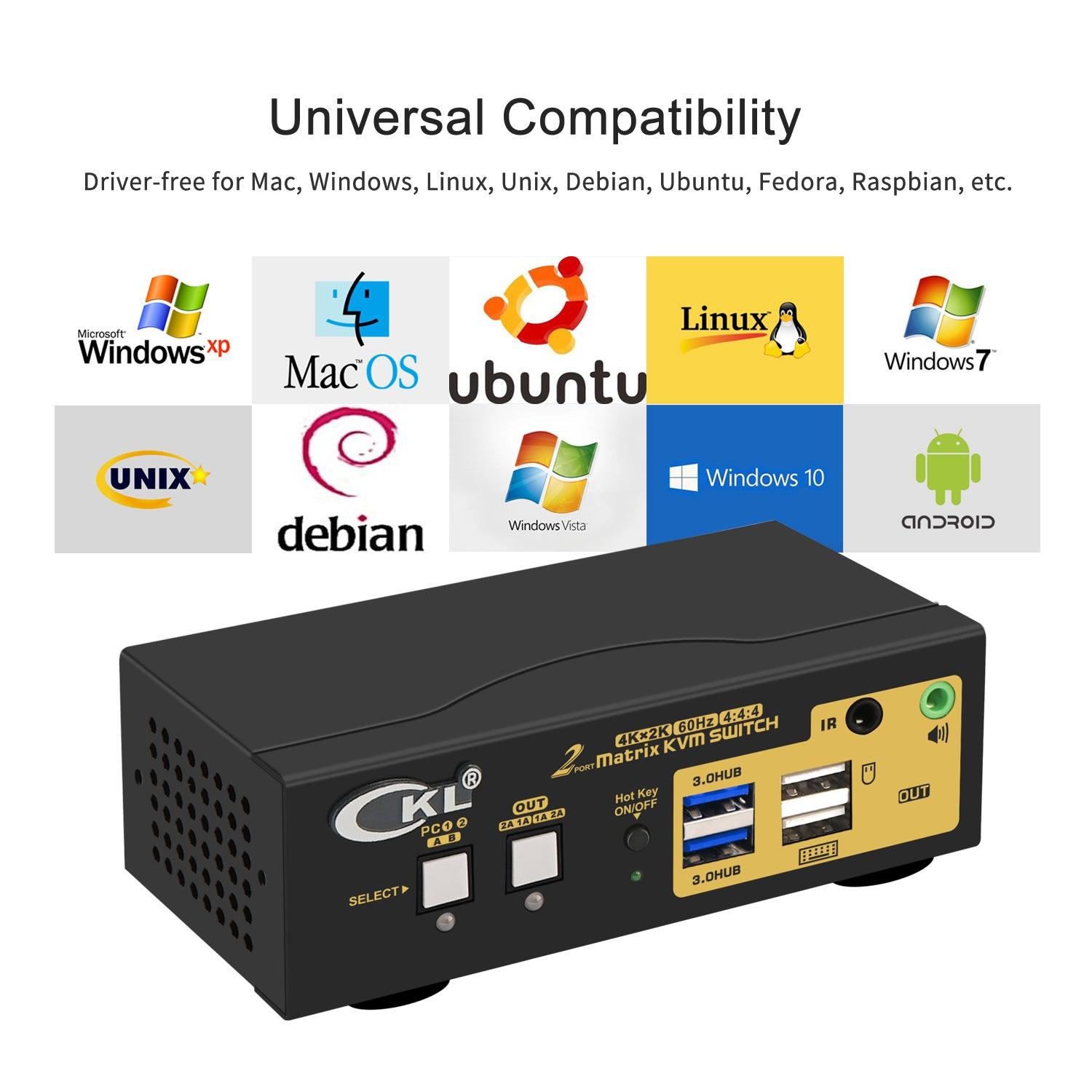IMPORTANT TIPS!!! PLEASE READ BEFORE ORDER!!!
1. Dual monitor display requires 2 DisplayPort cable connection from each computer, however, most computers especially laptops do not have dual DispalyPort outputs, thus reliable adapters or docking station will be needed but not included for non-DisplayPort video ports like HDMI, USB C, DVI and VGA. Please be awere of the adpaters needed for your computers before ordering it, or reach out CKL support for recommendations.
2. Matrix Monitor Display only requires one DisplayPort cable connection to corresponding DisplayPort IN A port from each computer, if you don't need dual monitor display mode.
3. HDMI Monitors are preferred to avoid adapters being used on both computer side and monitor side which will probably cause display issue.
4. VGA to HDMI, HDMI to VGA and HDMI to DisplayPort adapters need to be at least USB powered, DisplayPort adapter needs to be active type. Simple video conversion cables are not recommended due to most simple conversion cable does not have built-in chips for reliable performance, they may work directly with computers, but may not work through the KVM switch; Resolution relies on adapters and docking stations as well.
5. Some keyboards and mice with special features like back lights, trackballs, gaming, mechnical, razar etc. may not work well on the USB keyboard and mouse ports which are dedicated for hotkeys, the workarounds are to turn off the hotkeys or plug them into USB 3.0 HUB ports.
6. If you have any assistance needed while setting up or using our products, please do not hesitate to reach out for CKL support.
Install Your KVM Switch Correctly
1. Power off all devices before installation;
2. Connect your computers to the Switch using USB 3.0 and DisplayPort cables included into correspondent PC1 and PC2 input ports;
3. Plug your mouse and keyboard to correspondent USB mouse and keyboard port on back panel;
4. Connect your Monitors to HDMI Out A & Out B on the switch;
5. Plug in your speaker or USB device if needed;
6. Power on the KVM switch and then monitors, then computers in sequence;
Friendly Reminder:
1. Each computer or laptop needs 2 HDMI connection and 1 USB 3.0 connection to corresponding ports on the KVM switch;
2. If you are using a wireless keyboard and mouse set with a unified dongle, plug it in to USB keyboard port (with hotkeys), or USB 3.0 HUB port (No hotkeys).
3. This KVM Switch supports HDMI digital output only. Make sure you select HDMI Audio Output or Monitor A audio (monitor on HDMI Out A) as default in your sound settings. Do not select your audio device as default sound device, otherwise the audio would not work properly. Some older monitors which do not support HDMI audio will not work with the audio fuction. The workaround is to add an USB to Audio adapter to one of the USB 3.0 HUB ports on the front panel.
Supports 2 Extended Monitors on 1 Selected Computer or 2 Matrix Monitors on 2 Computers
This KVM Switch Supports Dual Monitor Mode and Matrix Monitor Mode.
1. Dual Monitor Mode means the 2 monitors are extended or duplicated on one selected computer, and switch between 2 computers. Use the left white button on front of the switch. the LED under the right white button will be off.
2. Matrix Monitor Mode means the 2 Monitors are on 2 different computers, one for each computer, and switch between 2 monitors. Use the right white button on front of the switch, the LED under the right white button will be on.
Friendly Reminder:
When switching between Dual Monitor Mode and Matrix Monitor Mode, it takes around 7 seconds for re-recognizing the monitors, this is normal.
4 Display Modes
Support 4 display modes depending on computer setting:
- Extended
- Mirrored
- Spliced
- Matrix
Multile Switching Modes
Default Hotkey Rght Ctrl can be Changed to Num Lock or Scroll Lock, Support Mac keyboard
1.Keyboard Hotkey Switch: Double click the right Ctrl then Port Number then Enter
2. Mouse Click Switch: Double click the middle roller of mouse
3. Push Button Switch: Simply press the white button on front panel
4. IR Remote: Press button on the IR remoter
5. Wired remote switch: optional when special keyboard and mouse do not work well on rear USB ports.
Wide Compatibility
Cross supports Windows 10/7/2000/XP/Vista、Linux and Mac and more.
What's in the box
1* 2 port Matrix DisplayPort Dual Monitor KVM Switch
1* Mini USB Cable+Wired Remoter
1* IR Receiver+ IR Remoter(without battery)
4* DisplayPort 1.4 Cables (4.92ft)
2* USB3.0 Cables (4.92ft)
1* 3A Power Adapter (US PLUG)
1* User manual in English
Note:
The HDMI cables for monitor are not including!